
Did some research, and found a few ways. The easiest way is as follows:
Metohd 1
1. Go to Start > Run.

2. Type regedit to go into the registry and edit them.
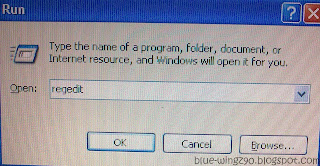
3. The Registry Editor window will appear. Press Ctrl+F to bring out the search box.
4. In the search box, type mountpoints2. We are looking for MountPoints2 folder in the registry.
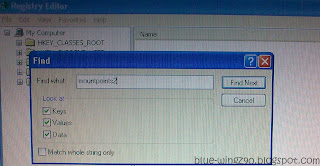
5. Delete the folder when you found it. Search through the whole registry and double-search. Restart you PC afterwards.
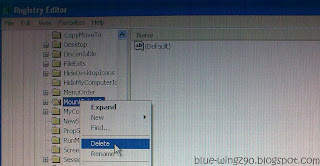
6. This will do for some cases. If the problem still persists, try the next method.
Method 2
1. Click Start > Run.
2. In the box, type cmd to get into command prompt.
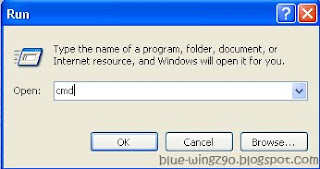
3. In the command prompt, the path is set to Documents and Settings\Admin. Type cd\ to go to the partition your windows is installed in, in my case C drive.

4. Then type attribute -r -h -s autorun.inf. This is to search for autorun.inf that the virus/trojan had concealed even if you had 'Show hidden files' option checked in the 'Folder and search options'.

5. Next, type del autorun.inf to delete autorun.inf.

6. If you have more than one partition, change to that partition by typing the alphabet of that drive, in my case e:. Repeat steps 4. and 5., then restart your PC.

There are still some other methods, including using Fix Drive. You can read them here.
Ooops, look at the time! Gotta sleep now, nitez~~
Sincerely,
Blue-Wingz
No comments:
Post a Comment